How To Choose A Desktop Computer? Shopping Guide
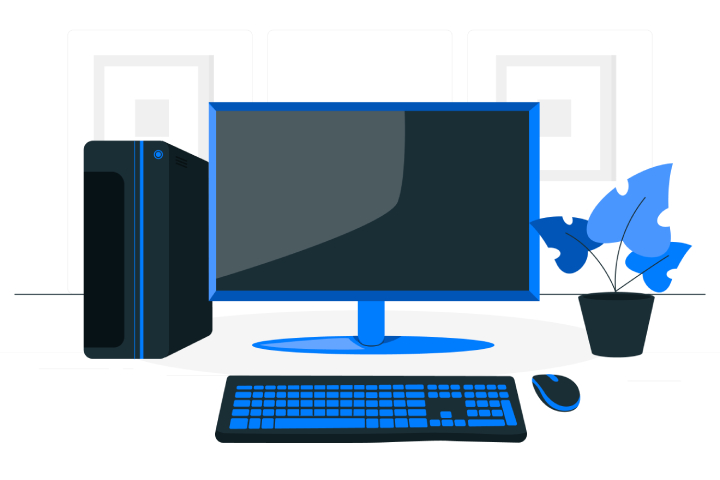
Choosing a PC can be simple if you are clear about what you are looking for or a complete odyssey if you need to know better what to look for. In this desktop computer buying guide, we will give you the keys to everything you need to take into account, in addition to showing you some of the best PCs of the moment.
Who Should Buy A Desktop PC?
If you are considering the idea of purchasing a computer that functions as the command centre for the entire family, a desktop PC could be your best bet. These computers are true computing all-rounders. They offer a wide variety of ports that allow you to connect all types of monitors, keyboards, and other accessories. So, if everyone in your home has their own technological needs, a desktop PC fits like a glove.
Are you a graphic design professional, or do you work in the visual arts? A desktop PC is practically mandatory in your studio. The ability to connect large screens and the power to handle specialized software make these devices an invaluable tool for your work.
But if your passion is high-quality video games, especially those with 3D graphics or virtual reality experiences, a desktop PC is irreplaceable. These devices outperform the most advanced laptops and the most current consoles. And let’s remember the comfort of an ergonomic gaming chair, which completes the gaming experience optimally.
Suppose you identify with any of these situations. In that case, I am going to tell you in more detail about the different types of desktop PCs, recommended configurations, and other vital elements to help you make the best decision.
Types Of Desktop Computers
The first thing we usually look at when choosing a computer is its aesthetics, especially if we are talking about PC towers that we want to install in our bedroom or living room. Size is significant here since when buying a desktop, you will not only have to think about the tower itself but also about its monitor and peripherals.
For example, gaming computers are usually larger than those for home use mainly because they include more significant components that need space to ventilate and function properly.
But you have other types of desktop computers to choose from that can help you save space on your desk. An example is One computer, a computers whose core and system are installed on the screen itself and do not use a tower for it.
An example of this type of All in One that indeed comes to mind is Apple’s iMac. Its large screen and powerful processor and graphics make it a real beast to work with and design. However, you have other simpler and cheaper models that maintain this all-in-one format.
Another type of desktop computer that you should know about is the best Mini PCs. The main advantage of these over conventional desktop computers is the space savings they represent while maintaining power and functionality in many cases.
Some of them include VESA mounting, so you can install them behind a screen hanging on the wall. This way, no one will know where the equipment is, and you can have the area much clearer. Of course, unlike the all-in-one, you will need an external monitor and peripherals such as a keyboard and mouse unless you want to turn your television into a Smart TV.
How Will You Use Your Desktop PC?
Before you start buying a desktop computer, you must stop and think about what you are going to use it for. Wanting equipment to take a look at social networks is different than wanting equipment to set up your recording studio at home. Here are some guidelines depending on the use you are going to give it:
Light use: If your thing is more to browsing the Internet, managing your email, gossiping on social networks, or putting a little order in your digital photos, you don’t need a mighty machine. Essential equipment will serve you well.
Average use: Now, if, in addition to the above, you like to have your own music and movie library, or you occasionally edit photos and deal with spreadsheets and documents, you are already on another level. Here, you would be better off with a computer with a few more features in terms of storage and speed.
High-performance use: But if you are one of those who take video games very seriously, or you dedicate yourself to professional photo and video editing, or even high-quality audio recording, then you need top equipment. Here, we are already talking about investing in a fast processor, a lot of RAM, and storage that is both large and fast.
For the most demanding, it is worth spending a little more on high-end components. A faster processor, more system memory, and snappier storage will make a difference. And if you opt for an all-in-one computer, make sure to focus on the screen; a high-resolution one will change your life.
How Much Do You Want To Spend On Your New Computer?
If you already have an idea of the type of desktop computer you need, the next thing you will probably worry about is the budget. This will be closely linked to the type of use you are going to give to your computer since a PC for home use is not the same as it is for gaming or graphic design. If you want to see specific models and what requirements you need depending on the service you are going to give them, you can go down to the next point.
But to give you an idea of the prices you will find, here is a summary of the price ranges you can expect depending on the type of PC:
Prices Use what you are going to give it.
Less than 500 euros Home computers for surfing the Internet, office automation, basic programs and studying.
500-1,000 euros The same but with a little more performance, you can even find gaming computers.
1,000-2,000 euros Range of computers for video editing, streaming, and most high-performance programs
+2,000 euros Can run data processing programs and graphics-intensive games that require a lot of resources
Assemble Your Desktop Computer Or Buy It Already Complete.
Before starting to look at components and models, you have to be clear if you are looking to build your computer or choose complete models. This is important because there will be parts and products that you will have to buy as extra if you want to assemble it on your own. In this guide, we are going to focus directly on how to choose an already-built computer, taking into account its components and the use you are going to give it.
You should also take into account if you intend to update any of its parts in the future. To do this, it is essential to know the compatibility of PC components and be clear about which of them can be updated.
How To Choose The Best Possible Configuration For A Desktop Computer
Let’s start to see what are the most important criteria and components to take into account if you are looking for a desktop computer that meets your needs. Considering that these are larger computers than laptops, these desktop PCs are usually more powerful, which makes them ideal for gaming or high-performance work.
However, everything will depend on the components you choose, although one of the most significant advantages of a desktop computer is the ease of creating a personalized model to your liking.
Processor
The computer processor is the brain. In fact, its performance is one of the fundamental pillars to take into account when choosing a desktop computer. Look for at least a dual-core processor or CPU with multiple threads.
In the market, you can find two main processor manufacturers, AMD and Intel. Both are good options and are recommended for different types of use.
Intel Core i3 and AMD Ryzen 3 CPUs are a good choice for home and primary uses. If you need more power for photo or video editing or even playing next-gen titles, consider upgrading to higher models. Within the Intel, they would be Intel Core i5 or Intel Core i7. On the other hand, you have the AMD Ryzen 5 or Ryzen 7.
To learn a little more about this component, check out our guide on how to choose a processor.
RAM
When it comes to system memory or RAM, you’ll want to make sure you have what you really need and don’t go over or under. Going too far implies an unnecessary extra cost, and falling short will make your computer slower than usual.
A capacity of 8GB to 16GB is ideal for most users, including gamers. About 32 GB is recommended for specific tasks such as video editing and will largely depend on the particular software you are going to use.
If you have doubts, you can always check the RAM of your computer and verify that you meet the minimum you need.
Graphic Card
The graphics card should only worry you a little if you are looking for a desktop computer to play, edit, or use programs that require it. In fact, it is usually the most expensive part when choosing a PC.
If you are going to buy a gaming PC, also take into account the games you usually play since it is not worth opting for a GPU worth more than a thousand euros to play Minecraft. Or quite the opposite: don’t opt for cheap graphics if you plan to play AAA games. It is best to check if a game is compatible with your PC before choosing.
For other users, it is best to opt for a processor with integrated graphics, such as AMD APUs. The latest generations of Intel that have iGPU have enough power to perform in most uses, including some games, as is the case with the Intel Core i7-12700H.
Storage
The hard drive is another important part when choosing a desktop computer. The size determines how many programs and files you can fit on it before you run out of space. At a minimum, you should go for 512GB SSD. However, if you find a cheaper model with less capacity, you can always turn to the best external hard drives.
As for SSD or HDD hard drives, SSDs are much faster than older HDDs. This means they can open and find files faster. SSDs are a better choice for a boot drive, while HDDs are better suited for additional storage space and secondary purposes.
Windows, MacOS, or Linux
A computer’s operating system is the software that connects the physical hardware and software applications. Therefore, it is another fundamental point when choosing a laptop. Among the leading operating systems are Windows, Mac, and Linux, each with its pros and cons.
On the one hand, Windows is the most used and most popular worldwide. If you are looking for a gaming PC, you should definitely opt for it. It is very versatile when it comes to configuring it to your liking, installing all kinds of programs, and learning how to use it. In addition, you will always find applications and software compatible with this OS.
Apple’s macOS is the primary alternative for most desktop computers, taking into account that outside of laptops we would find iMacs. While Windows can be considered an open environment when it comes to modifying or developing components and software, Apple’s system is closed; however, if you have an iPhone or iPad and want to have all your devices interconnected in a fluid, fast, and secure operating system.
Lastly, Linux is a highly efficient and effective free, open-source operating system for those interested in running servers or large mainframe systems. Currently, one of the most used Linux distributions (distros) is called Ubuntu.
Connection Ports
As we said before, internal hard drives are one of many ways to store content on our desktop computers. If you are going to use external peripherals and components, you must have the necessary connection ports.
On the one hand, we have the classic USB connectors. Currently, we can find up to USB 4.0, although most come standard with USB 3.1 and USB 2.0 Type-A ports (the giant rectangular slot shape). Here, we explain the differences between USB 3.1 Gen 1 and Gen 2.
You can also look for audio input/output, with 8mm connectors that are usually located on the front of the desktop. The same as with standard video connections such as VGA, DVI, HDMI, and DisplayPort (DP). As for which one is better, everything will depend on the type of use you are going to give it since you can find different generations of ports.
If you are going to have your desktop computer connected to the router by cable, make sure it has the RJ45 port (also known as Ethernet) since it is the fastest and most reliable way to connect to the Internet. Luckily, the vast majority of towers include it.
Monitor
A monitor is necessary if you are going to choose a desktop computer in tower format. Regardless of whether you are going to use it for playing or working, you have to analyze the characteristics of the monitor so that it meets your expectations.
As a general rule, if you want a gaming monitor to play, you will need a high refresh rate (for example, 240 Hz) and a low response time (1 ms). Graphic designers will need a calibrated monitor that achieves an sRGB color reproduction value of 99% to ensure their work looks good on any other monitor.
If you need help with how to choose, take advantage of our guide on How to buy a PC monitor.
Mouse And Keyboard
You will only be able to use the computer and monitor with a mouse and keyboard. You have a wide variety of devices to choose from, such as gaming keyboards, wireless keyboards, or, depending on some of their characteristics, mechanical keyboards.
The same goes for mice. You can find different types and models depending on the use, such as the best mice for working or the best wireless gaming mice.
The Best Computer Brands
The choice of a desktop computer also depends on the brand of the computer itself. Each manufacturer is distinguished by certain specialties and market focuses.
- Acer: This manufacturer is characterized by offering a diversity of equipment that ranges from economical models to high-end solutions. The Nitro and Predator series are specifically oriented towards the video game segment. Acer has also successfully ventured into the Chromebook space.
- Apple: Recognized for its focus on design and the exclusivity of its macOS operating system, Apple has several product lines including the MacBook Air and MacBook Pro, as well as the iMac and Mac Mini desktop systems. For professionals, the Mac Pro line represents the pinnacle of performance and capability.
- Asus: This manufacturer offers a complete range of computing solutions, highlighting its ZenBook line, which includes laptop models with a thin and light design. The ROG (Republic of Gamers) brand targets video game enthusiasts.
- Dell: Dell’s Inspiron line targets the mass market, while the XPS series is designed for users who require premium performance. For the gaming segment, Dell markets Alienware systems and also has a selection of Chromebooks.
- HP: With a diversified offering, HP presents the economical HP Desktop line, the mid-range Pavilion series, the high-performance Envy line, and the Omen and Victus series, aimed at video game fans. Additionally, HP has a range of Chromebooks.
- Lenovo: This manufacturer offers a variety of solutions, from the Yoga line to the all-in-one IdeaCentre and the more business-focused ThinkCentre. For video game enthusiasts, Lenovo proposes the Legion line.
- Microsoft: Specializing in Surface devices, Microsoft provides options like the Surface Pro and Surface Book. The Surface Studio, for its part, is designed to meet the needs of artists, designers, and other creative professionals.
Our Final Recommendation
Choosing a desktop computer is a decision that requires careful consideration of multiple factors, from intended use to brand and technical specifications. We’ve explored who the ideal candidates for a desktop PC are, how to determine the type of use the computer will be put to, and which brands offer the best options on the market today.
We hope this guide has provided you with the tools necessary to make an informed choice. Remember that a desktop computer is a long-term investment, so you must select a laptop that not only meets your current needs but is also capable of adapting to your future requirements.
Also Read: External Or Internal Wifi Card: Differences And Which One To Choose






