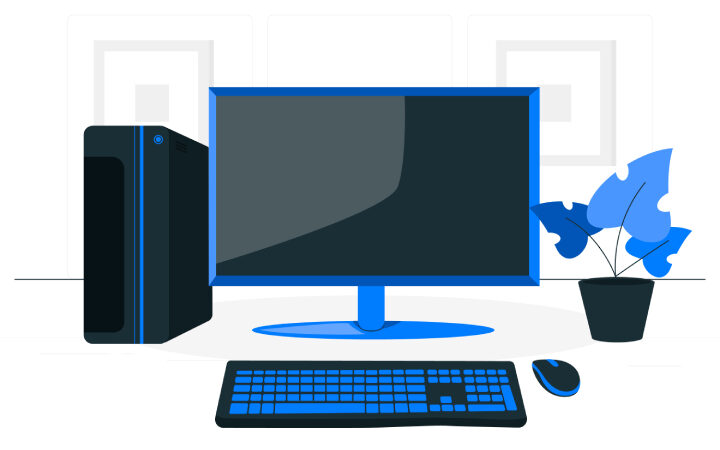What To Do If The Laptop Does Not Turn On?

If your laptop won’t turn on or boot up but shuts down again, there are some possible solutions you can implement to resolve the problem. In this guide, we will tell you some of the most common ones to help you know what is preventing your laptop from turning on. We recommend that you review each of them until you find the key, and remember that these solutions are specific for laptops, not desktops. If you are also having problems with the WiFi connection, review our guide. My PC won’t connect to the Internet: 10 possible solutions.
My Laptop Does Not Turn On; What Should I Do?
Although it may seem that the problem of the laptop not turning on is something really serious, in many cases, the solutions to be applied are usually very simple. Let’s see ten possible causes that may harm our laptop and what to do in each case.
Check The Power Supply
Although it may seem somewhat absurd, the vast majority of times that our laptop does not turn on is mainly due to problems with the power supply. Either because you are using the wrong one or you have bought a new one that is cheaper and the voltage or amperage is not correct. This will cause your laptop not to boot.
If you have another laptop at home, try turning it on with that power source to check that it is working correctly. If the light is on and the laptop comes on, you probably have battery problems.
If you are trying to turn it on with the battery, check that it has enough charge to start the device or that it is properly positioned.
If The Problem Is With The Screen
Another of the most common errors happens when our laptop turns on, but the screen goes black. Here, many users think that the computer has not booted when it has not.
To check that the problem is not with the screen, you can try connecting it to a USB-C laptop monitor or with a VGA or HDMI cable.
If the laptop image is not displayed on the monitor, then the problem may be something more serious. Actually, without technical knowledge, it can be difficult to know if the problem is hardware or software.
It may be a problem with the laptop’s display adapter. In that case, you will need a specialized technician. But since the problem is simple, try to check that the screen lighting is at maximum or darken the room to see if it can be seen even slightly. This is because the screen lighting may have burned out.
Remove USBs And Memory Cards
You have already verified that it is not a problem with the power supply or the screen. Have you used a USB or memory card to turn on the laptop? Or do you remember using Rufus to create USB bootable drives? If so, remove them and try again, as this may be the cause of the starting problems.
Disconnect It From The Charging Station
If you have it plugged into a thief-type charging station or some intermediate device that does not connect directly to the wall outlet, this may be where the problem lies with the laptop not turning on.
Try unplugging it from here and plugging it directly into the power adapter. Works? Then you already know that the problem was with the charging station and not with your equipment.
Beeping On The Motherboard
Pay close attention to motherboard beeps. These are codes that will help us identify problems with this component that may be causing failures when turning on the laptop. If you are not sure how to interpret them, it is best to go to the manufacturer’s website, where they will explain what the number of beeps means depending on the brand and model.
Also Read: How To Connect A Laptop To A TV Step By Step
Try Doing A Hard Reset
On some occasions, our equipment may have suffered an electrical overload, and this is the reason why the laptop does not turn on correctly. Above all, you will notice when you use the computer, and it suddenly turns off. At Hardware Guide, we have selected the best surge protection strips to protect your PC.
Try removing residual electricity by removing the battery, unplugging it from the power outlet, and pressing the power button for 30 seconds.
Now, plug it back into the power outlet, wait 30 seconds and turn on the device. If your laptop turns on correctly, turn it off again and reinsert the battery. If not, the battery may have been damaged, and you need a new one.
Clean The Vents
With the exception of some relatively new laptops, such as the Macbook Air, they do not have a fan. The vast majority do have one, and this may be the one that is causing problems if your laptop does not turn on.
The equipment overheating can occur for different reasons. However, the most common is that the ventilation grilles are blocked or that you are resting the laptop on the bed or a surface that does not favour said ventilation.
It is also possible that this is the cause of excessive noise from your laptop fan.
Replace The CMOS Battery
The CMOS battery (which is not the same as CMOS memory) is basically a small battery connected to the motherboard that is responsible for supplying some power to it when the laptop is turned off. It also allows the BIOS to load the operating system and all input and output components during boot. Although they usually last about ten years, this may be the problem.
To replace the battery, just open the case and swap it out. But if you have questions, you can contact a technician to do it for you.
Problems With The Recently Installed Component
If you have recently installed a new component, such as RAM or a hard drive, and it has been since then that your laptop has not turned on, everything indicates that the installation was not done correctly or that the hardware is defective.
In these cases, it is best to reinstall the old ones and check that the equipment turns on correctly. This way, you can verify that it is defective and be able to request a replacement or return where you bought it.
Contact Technical Service
If none of these solutions have helped you, then it is best to contact technical service or activate the warranty if your laptop is relatively new. For those users who have an old computer and want to renew it, we leave you our selection of the best quality-price laptops this year.
The Laptop Turns On But Turns Off Again
We have seen some possible solutions applicable when the laptop does not turn on, but what happens if it turns on but suddenly turns off again? In this case, there are problems with electricity, a charging pin or a hardware/software problem.
You already know that the best test you can do is to remove the battery to rule out from the first moment that the problem is not this. Of course, opening the laptop and cleaning its internal components can also help you.
It may also be a failure of the operating system that cannot boot properly. In these cases, it is best to format the computer and reinstall the OS. If after doing all this it still does not turn on correctly, contact a technician.