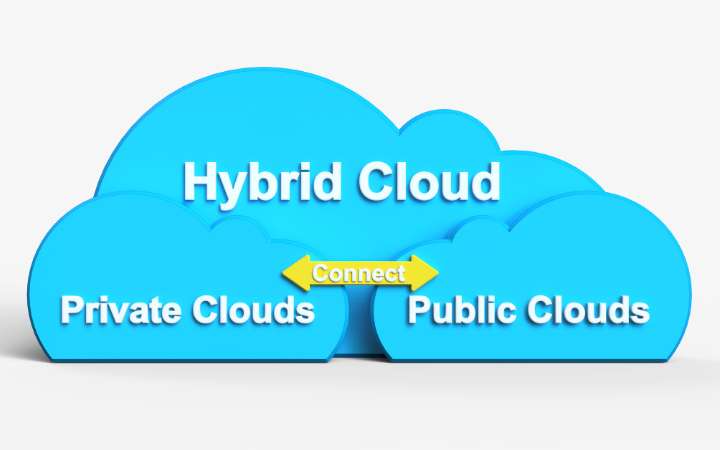We Show You The Different Ways That Exist To Uninstall Programs In MacOS

If you are a user who has moved from Windows to Mac, you need short tutorials to perform different actions than you are used to in Microsoft’s operating system. Reality tells us that both interfaces have different modes of operation.
That is why we have written this article, to teach you a very common action, how to uninstall programs in MacOS.
How To Uninstall A Program On Mac?
Like in Windows, there are always different ways to uninstall an app. In this case, for MacOS, we will teach you all of them, and you will surely choose the one that is most comfortable for you.
Use The Launchpad
This is the easiest method to uninstall a program in the operating system of the bitten Apple. The Launchpad is the folder or the application manager we would find in another system. In MacOS, we can access it from Finder or by “pinching” the trackpad with four fingers if we have a MacBook.
Then all the applications we have installed will appear, and, to uninstall one, we have to click and hold on to the desired one. That is when the typical “X” will appear in all that you can uninstall.
You can only delete those applications downloaded in the Apple store; for some pre-installed, it will be impossible.
You Can Also Use The Trash Can
This method is very interesting for all applications we have not installed from the Mac App Store. You have to do the following:
- Go to “Finder “.
- Go to the “Applications” folder.
- Locate the app you want to uninstall and drag it, holding it down, to the trash.
Another practical option is to right-click on the application you want to remove and select the “Move to Trash” option. Although we can also select said App and execute the “Cmd + Delete” command.
If you want to remove the apps, don’t forget to “Empty Trash”.
As A Last Option, A Third-Party Application
Many apps within the Apple store act as cleaners and come with an app uninstaller. We can use a highly recommended one in different operating systems, such as App Cleaner. It is a very light software that, among other tools, can remove programs.
In its interface, we will see our applications, and we can select one to uninstall. Now it will be the software that eliminates it, as well as taking all the files it contains. Although careful, we must always empty the trash, as mentioned before.
Conclusion
After mentioning the various ways to uninstall programs in MacOS and knowing the different options and tools to manage your applications efficiently, whether, through Finder, Trash, Launchpad, or third-party software, you now have the knowledge to remove unwanted programs from your Mac.
Also Read: How To Know The Age Of Your Mobile